Overview
Overview
Callouts
There are two types of callouts available in this theme, note and important. To add a callout to your documentation simply add the following html code with class important or note. Like in the example bellow.
HTML example
Copy the code and modify these blocks according to your needs.
<div class="important">
<strong>Important:</strong>
This is an "Important" callout block of text.
This block indicates a warning or caution.
Use it for an important message.
</div>
<div class="note">
<strong>Note:</strong>
This is a "Note" callout block of text.
This block signifies a general note.
</div>
Live example
Code blocks
You can create simple code blocks by placing triple backticks ``` before and after the code block. To render a code block more readable, we recommend placing a blank line before and after code blocks.
if (condition) {
code to run if condition is true
} else {
run some other code instead
}
Syntax highlighting
You can add a language identifier to enable syntax highlighting in your code block. For example, to syntax highlight JavaScript code, specify javascript next to the tick marks before the fenced code block:
The rendered output looks like this:
if (condition) {
code to run if condition is true
} else {
run some other code instead
}
Tables
You can build tables with markdown to help you organize information. To add a table, use three or more hyphens (—) to create each column’s header, and use pipes (|) to separate each column like in the example below.
| Title | Title |
|---|---|
| Text | Text |
| Text | Text |
Start using Libris theme
We’ve packed this theme with powerful features to help you have awesome documentation for your current or next project.
Why not start using this theme today?
Join Stackbit